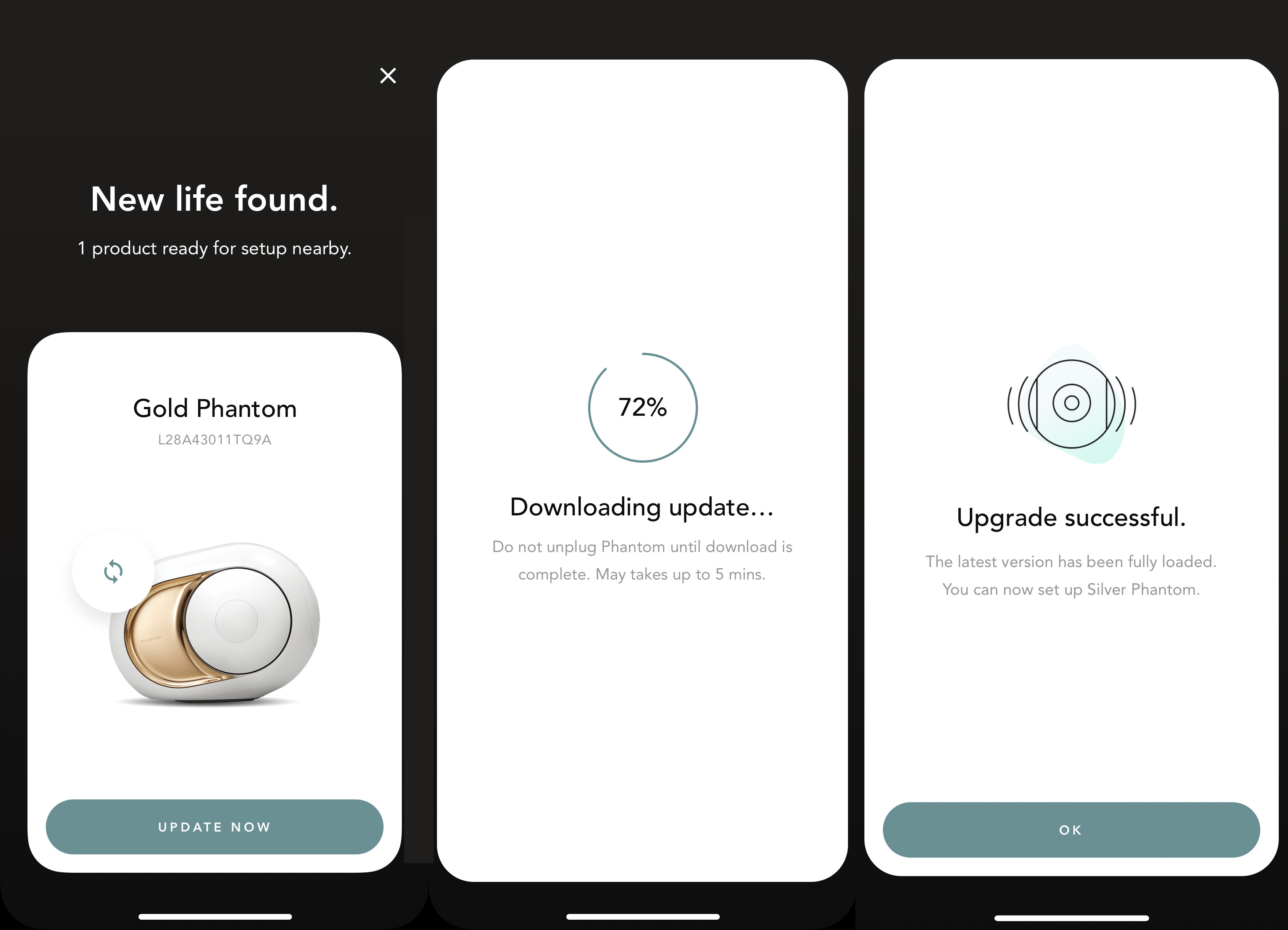From the very beginning, the French manufacturer Devialet wanted to offer hi-fi products that fit a modern lifestyle and expectations of technology. This also included the ability to update all products so that additional functions, extensions or improvements can be delivered to customers after the purchase by means of software updates.
For the original Phantom family, an update of this kind is due on November 4th, and it has it all: It is positive that all Phantom products, including the smaller Reactor models, are now combined in one system and one user interface. In addition, with this update, Devialet has granted the Phantom Classic entry-level model a high performance peak - the maximum output increases from 1,200 to 2,000 watts! (Conversely, this also means that the middle model Phantom Silver is no longer available and the price for a new Phantom Classic rises to 1,790 euros.
Devialet update to DOS 2 not recommended for all users!
The upcoming update also has a catch - not all functions are available from the start, some are even omitted completely!
In future, Tidal, Qobuz etc. will not be integrated into the Devialet app - a loss that can be tolerated as these services can still be used via their own apps and Bluetooth.
More important is the fact that the new DOS 2 software will initially only support real multiroom systems with phantom loudspeakers to a very limited extent. The corresponding functions should be delivered as soon as possible, but Devialet does not give a fixed date for this.
Devialet Phantom DOS 2.10.0 - Summary:
New functions from April 29th, 2020:
Multiroom support (Devialet App 1.11 is required)
improved device discovery, i.e. the way the Devialet app finds Devialet devices on your network when opened (Devialet app 1.11 is required)
Improved sound synchronization between devices in a stereo pair, especially in installations with a large number of devices
Reboot and restore factory settings available on the Devialet website
Fixed latency issues on some Phantom Premier models
Fixed an AirPlay issue
Power consumption in standby mode has been optimized for some Phantom Premier models
New functions of the Devialet App 1.11:
Multiroom support
Revised translations
Several minor fixes (mainly to support the change from DOS 2.10.0
Devialet Phantom DOS 2 - Summary:
New functions from November 4th, 2019:
Stereo listening without a phantom dialogue
Both the Premier devices ("the big Phantom") and the Reactor devices can be operated via the same app
The Phantom Premier Classic experiences an increase in software performance from 1,200 watts to 2,000 watts.
Manual selection of the network connection between LAN, WLAN and PLC (PLC still only possible with the dialog)
Multilingualism
The remote control known from the Premier devices now also works with the Reactor devices
New functions from later (until now without a fixed date):
Multiroom
Bass reduction (Night Mode)
Low latency optical (direct)
Permanently abolished functions
No native integration of the streaming services Tidal and Qobuz (exception: Spotify Connect) or internet radio. AirPlay, Bluetooth or UPnP must always be used here.
No more applications for macOS or Windows - only Android and iOS are supported. Universal transfers via AirPlay, Bluetooth and UPnP continue to work.
Should I update immediately or should I wait?
IMPORTANT: Once you have installed DOS 2, you can no longer downgrade to the old version!
We recommend the following procedure depending on the user group:
You use your Phantom exclusively as a stand-alone device or as a single stereo setup as a Bluetooth speaker, via Airplay or with the Spotify streaming service: You can update without restrictions.
You use one or more Phantom with Tidal or Qobuz: An update restricts you in two aspects: The services can no longer be used natively but only via the appropriate apps from Tidal and Qobuz and then via AirPlay or Bluetooth.
You are using several phantom loudspeakers in several rooms as a multiroom system: We currently recommend not performing the update, as you will lose both the multiroom functionality (synchronous playback in more than one room) and depend on the device having which has started music playback via AirPlay or Bluetooth, must remain permanently in the network or, with Bluetooth, must always remain near the loudspeaker being played.
You are using two phantom loudspeakers in combination with your television: We currently recommend that you do not perform the update, as it is to be expected that the synchronous reproduction of picture and sound will no longer be possible.
You use phantom loudspeakers professionally in combination with Dante adapters: We currently recommend that you do not carry out the update as the optical direct mode is no longer supported.
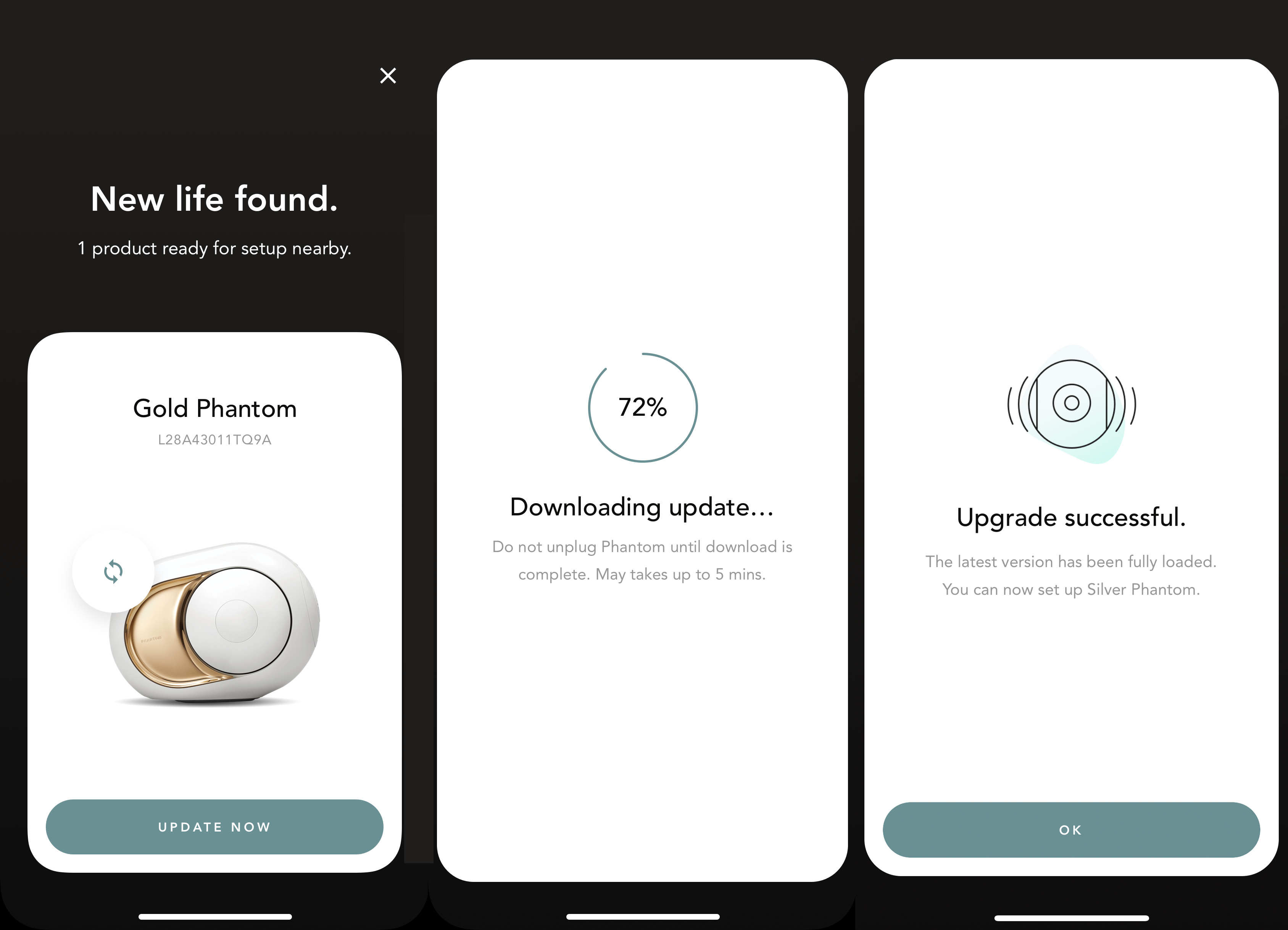
The update to DOS 2 is extensive and intervenes deeply in the functions and technology of the Devialet Phantom. This is why the update process is a little more complicated and time-consuming. Here the manufacturer has published detailed and richly illustrated instructions - unfortunately again only in English.
To help you with any difficulties, we have put together a German version of the manual here. Please note that this is an automatic translation which, for technical reasons, cannot be free from errors. Only the original English text applies, if in doubt, please contact us with your questions.
(automatic translation, original instructions: https://help.devialet.com/hc/en-us/articles/360009457019-Migration-DOS-2-and-Phantom-Premier )
On November 4th, our customers will have the opportunity to upgrade their Phantom Premier and Dialog products to the new DOS2 operating system.
Before you start the migration, here is a quick overview of the article to help you make the decision to migrate.
The migration can take up to 20 minutes per device. Make sure you have enough time to complete the migration.
1. What is DOS 2?
DOS stands for Devialet Operating System. It is the software that runs in the products. Phantom Premier was launched five years ago and shipped with DOS1, the first version of our software.
Due to the problems and wishes of our customers, we have decided to develop a new version (DOS2).
DOS2 has been running on Phantom Reactor since November 2018 and we plan to run it on all of our products at some point. It will be Phantom Premier's turn on November 4th, 2019.
Note: This migration increases the power of your phantom (s) from 1200 W to 2000 W and the sound level from 101 dB to 103 dB.
2. Why should I migrate my system to DOS 2?
There is of course no obligation to switch to DOS 2. However, this migration is strongly recommended for customers with stability issues. DOS2 offers more flexibility when communicating between multiple products. Setup and creating stereo pairs are easier than ever (DOS2 of course also brings back regular software updates for the Phantom Premier family).
Note: In Devialet App and DOS 2 we decided not to use online music platforms like Deezer, Qobuz or Tidal, but to give you the best and easiest access to streaming protocols. So Deezer, Tidal or Qobuz are not integrated into the Devialet app.
3. What are the main differences between DOS 1 and DOS 2?
Software functions
DOS 1 & Spark
DOS 2 & Devialet App
Remarks Bluetooth
Yes, pairing is always available.
Yes, pairing on request.
Airplay Yes Yes
Depending on your system
Spotify Connect Yes Yes Web radios Yes
Not integrated, possible with Bluetooth or Airplay
Low latency optical
For professional installations only
Not supported yet Bass reduction (night mode) Yes No
This setting is made in the Devialet app using the EQ function
Equalizer No Not supported yet Playlists and local files Yes No Multiroom Yes (with dialogue) Not yet supported (dialog no longer required) stereo Yes (with dialogue) Yes (dialog no longer required) Select network connection No Yes Devialet Remote Yes Yes Stereo pairing / unpairing No - full reset required Yes Languages app English
French
English
Chinese
Japanese
Korean
Other languages will follow
Once you've upgraded a Phantom Premier to DOS 2, you will no longer be able to see your Phantom in Spark.
NOTE: You cannot roll back to switch a DOS 2 device to DOS 1.
4. What different phases do I see during the migration?
The migration consists of four different phases:
1. Phase 1: Identify the products (1a), select the products (1b) and download the firmware to your phone (1c).
2. Phase 2: Move firmware to product store.
3. Phase 3: Migration part.
4. Phase 4: Product setup with the Devialet app.
Note: These steps must be repeated for each product that you want to migrate.
NB: Your dialog can also be migrated, but update at the very end of the process and authorize the Phantom Premier migration first. Your dialog can still provide another optical input on your system, but it can also continue to be the airplay enabler of your system if it only consists of Bluetooth devices.
Phase 1a - product identification
Search for the Devialet app application in the Android Store or App Store.
Install the app
Open it
Select the top wheel and click "Add New Product".
Let the system search for phantom devices connected to your network.
Note: Phantom Premier and Dialog must be installed on the latest DOS1 firmware update (1.14) for the migration. If not, the Devialet app will prompt you to go back to Spark and update your product before allowing the migration.
NB: To identify the product, all Devialet products connected to your home network are displayed in the Devialet app. So before this migration, make sure that the device you want to update is set up with Spark.
Swipe right to left to find the right product that you want to update.
Select the product you want to update (the serial number is visible on the carousel for this reason).
Read and accept the changes to the new features and the key differences between your previous system and the features of the new app.
Phase 1c - download firmware
As soon as you have clicked the "Download update now" button, the download phase begins.
The timing behind this phase depends on your internet connection.
Note: It is important that you do not turn off your mobile phone or put the app in the background during this part of the migration. The app prevents your mobile phone from being automatically locked during this phase.
Note: 200MB is required to download the firmware to your mobile phone. The Devialet app will notify you before downloading if your phone is running out of space
Phase 2 - Copy the firmware to your product
This phase begins as soon as the firmware has been downloaded to your mobile phone.
The Devialet app asks you to accept the changes you have made, as no rollback is possible afterwards.
Select "I understand and accept. Proceed with the update."
Click the "Install update now" button.
The app then pushes the firmware onto your speaker. It may take a while.
NB: This is a critical part of the migration. Please make sure that you don't turn off your phone or put the app in the background.
Phase 3 - Migration
NB: Please do not unplug your Phantom Premier as this is an essential part of the product.
At this stage, music quotes and a percentage of evolution for migration are displayed at the top of the screen.
The most critical part is roughly the first 30%. Then you can put your mobile phone on standby and let the Phantom do the migration itself.
NOTE: During this phase, the phantom woofer will move regularly. So don't do anything until you hear the DOS2 boot sound design
If you have not heard a sound and the app displays a "Failed" message, please wait a moment, your device may still switch to the new operating system.
NOTE: To confirm that you've moved your Phantom to DOS 2, press the Phantom's back button once. You should hear the setup sound.
Phase 4 - Set up your products!
NB: The following operations should be carried out for all devices that you need / want for DOS 2.
When you've migrated all of your products, it's time to set up.
Follow the steps below to complete the setup:
Open the Devialet app
Press the settings icon in the top left of the main screen
Select "Add Products".
The Devialet app searches for Phantom products.
Once the app has found all of your products, the carousel will appear.
Select the product to be set up and click the "Set up now" button
Follow the steps in the app.