

Devialet hi-fi products are not currently able to play music from UPnP / DLNA sources via the home network. With a MELCO N1 system, however, you can easily add this functionality to your system. All UPnP and DLNA sources, music stored on the MELCO system and all USB hard drives connected to the MELCO system are then available for playback via your Devialet component.
Your MELCO N1A or N1Z connects to your network and can then access all UPnP servers accessible via it. This includes all common server solutions such as Twonky Server, Asset or MinimServer. You can easily reach these servers and the music stored on them via the LIBRARIES or SERVER area in the control app with which you operate your MELCO system. In this case, the MELCO system functions as a UPnP player and is simply connected to the Devialet component with a USB cable. No further settings are required on the MELCO system. You can play PCM files up to 384kHz / 32 bit and DSD files up to 5.6MHz. After you have connected the Devialet component to your MELCO system, this is shown accordingly in the display. Your MELCO system is now available in the network as a UPnP player or renderer with the designation N1-xxx-Devialet . If you now connect a UPnP controller app (Kinsky, PlugPlayer or similar) to this player, you will be shown all available libraries including the music stored on the MELCO system itself.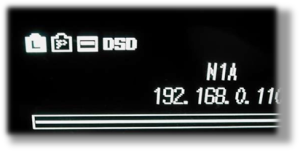

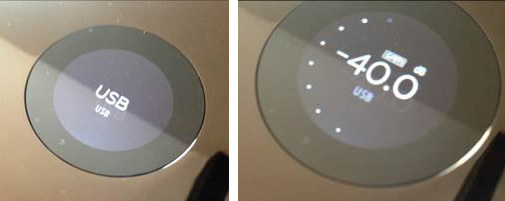
Your MELCO system works with all UPnP media servers without any problems. The scope, preparation and presentation of the metadata depend on the UPnP server used. In addition to the music libraries available in the network, the local music server of the MELCO system will also be displayed (N1-xxx: Music Library) There you will find all music stored in the MELCO system itself, including your own imports and downloads from your Highresaudio account and the content of connected USB hard drives. If you use an Android device to control the MELCO system, there is also the option of using streaming services such as TIDAL or QOBUZ. (see below)
In combination with a Devialet component, you can use all formats that your MELCO system supports. This includes PCM files up to 384 kHz / 32 bit, DSD files up to 5.6MHz, as well as the formats AIFF, AIFF-C, AAC, ALAC, DSF, DSDIFF, and FLAC. (Your Devialet component is compatible with all of these formats, so that no transcoding takes place during transmission. The entire system is therefore 'bit-perfect'.)
To control your MELCO system, use a UPnP controller app, as is available from numerous providers for Apple and Android devices. A basic distinction is made between apps that save playlists in the app itself (UPnP, Mode 0) and those in which the playlists are saved on the MELCO system. (OpenHome, Mode 1) Depending on which app you are using, you can set the appropriate mode on your MELCOS system: Settings >> USB-DAC >> Controller >> Mode0 or Mode1
8player
Mediaconnect
AudioNet Music manager (playlists with more than 10 tracks only after InApp purchase)
mConnect Free
AudioRemote
BubbleUPnP
SmartPlayer
MyMediaHub
Kinsky
Lightning DS (also MODE 0)
Lumin
BubbleDS
ChorusDS
PlugPlayer (also MODE 0)
SongbookDS (also MODE 0)
Melco APP (in development)
If you use an Android device to control the MELCO system with controller software such as BubbleUPnP, you can also use the TIDAL and QOBUZ stremaing services via your MELCO / Devialet system. If your network is connected to the Internet, you can simply start TIDAL or QOBUZ on your Android device. If you are logged into your streaming account, it will appear in the CLOUD area of the controller app. If you now select the N1-xxx: Devialet player in the controller app, the TIDAL music selected on the Android device will be played back via your MELCO / Devialet system.